Vidmate
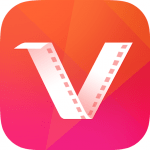
| Name | Vidmate |
| Latest Version | 3.29 |
| Size | 6.84MB |
| Total Downloads | 300 million+ |
| Rating | 4.7/5 |
| Requirement | Android 2.2+ |
How to download videos?
You can easily download videos. Follow each step below to use it properly:
1) Launch app on your device.
2) When it opens completely, you will see search bar at the top along with top sites below it. You can also see suggested and trending videos on your home screen.
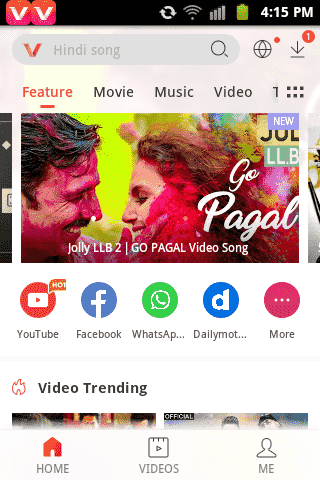
3) Now if you want any specific video to download search for it in the search bar. You can choose whether you want all results or just from YouTube or just movies, etc.
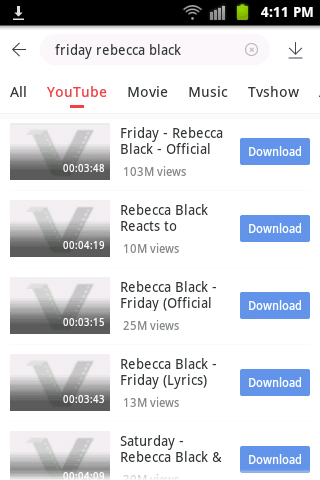
4) Now click on video title you want or tap on download button. Then if you want to download it, tap on the red circular button at the right bottom corner as seen below.
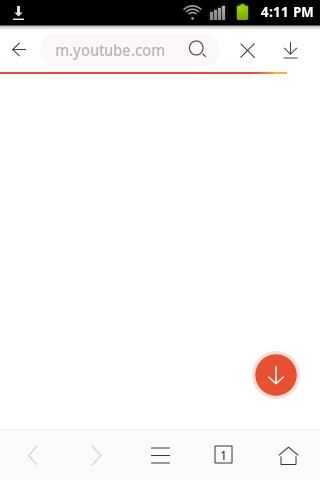
5) Now select the quality of the video you want to download. The size of the video is shown in the side.
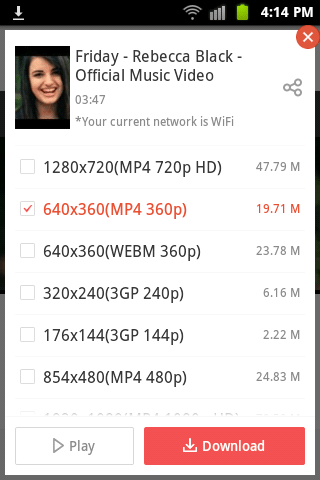
6) Tick on the file quality you want and tap download. Your video will be downloaded instantly.
How to view downloading status of videos?
To view the downloading status, you can directly see on the notification bar. Just scroll it down and you will see there. You can tap on the video to open in the app.
If you want to view downloading status from app itself:
- If you have any download running, you can see the total number of downloading videos on top right.
- Tap on the icon and you will see the downloading videos.
- If you want to delete the video, tick the video and tap on delete.
How to speed up downloading?
You can speed downloading speed just by a simple click. You can simply follow following step to speed up your download speed. But before going to that, please remember that actual speed depends upon your internet speed. In some condition, the following steps work significantly while in some case it may not work. Please try this out but we cannot confirm 100% of the results.
- Go to “Me” tab.
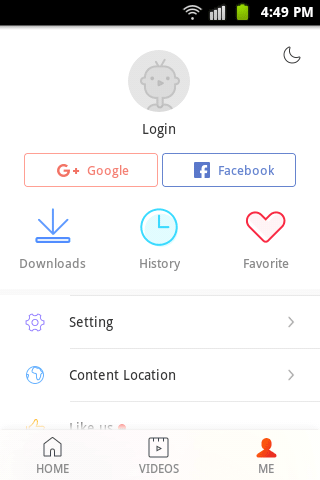
- Tap on the first option (Settings).
- Now Go To Download settings.
- Now scroll down to find fast download mode and turn it on.

https://facebook.com/gamesMani/







Comments
Post a Comment